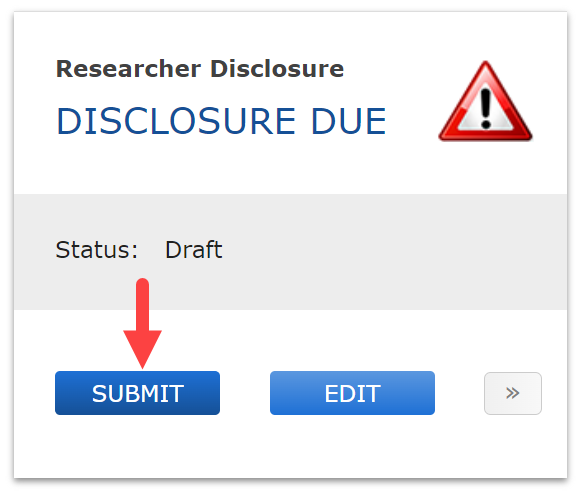Update Your Disclosure with Venture or Other Capital Financing Information
What Has Changed?
Effective 01/30/2023: The U.S. government expanded the definition of Significant Financial Interest (SFI) to include venture and other capital financing.
Does This Change Apply to Me?
If you previously disclosed equity/ownership in a non-public company, start-up, or private business in your COINS disclosure, this change applies to you.
What Do I Need to Do?
Follow the steps below to update your COINS disclosure. You will not be able to submit your COINS disclosure until you have done so.
Who Do I Contact if I Need Help or Have Questions?
Contact coinsadmin@psu.edu with questions.
Instructions
- Log in to COINS.
NOTE: On My Home page, depending on your profile, you may have more than one applicable disclosure (Researcher Disclosure and/or University Official Disclosure). The venture or other capital financing question is only included in your Researcher Disclosure on the left.
- Click Edit or Update in the Researcher Disclosure box.
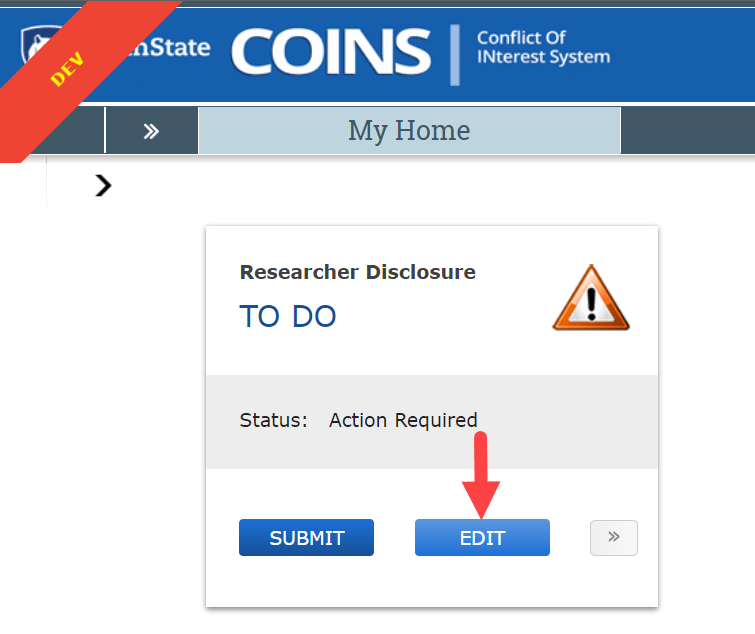
- Review each page of the disclosure and make any necessary updates.
- Click Continue in the upper or lower right of the disclosure to navigate from page to page.
- On the Identify the Equity Interests page, a list of your previously disclosed entities is displayed. NOTE: Even if you have no updates to this page, you will need to click Update and answer one additional question for each non-publicly traded entity where you hold equity/ownership.
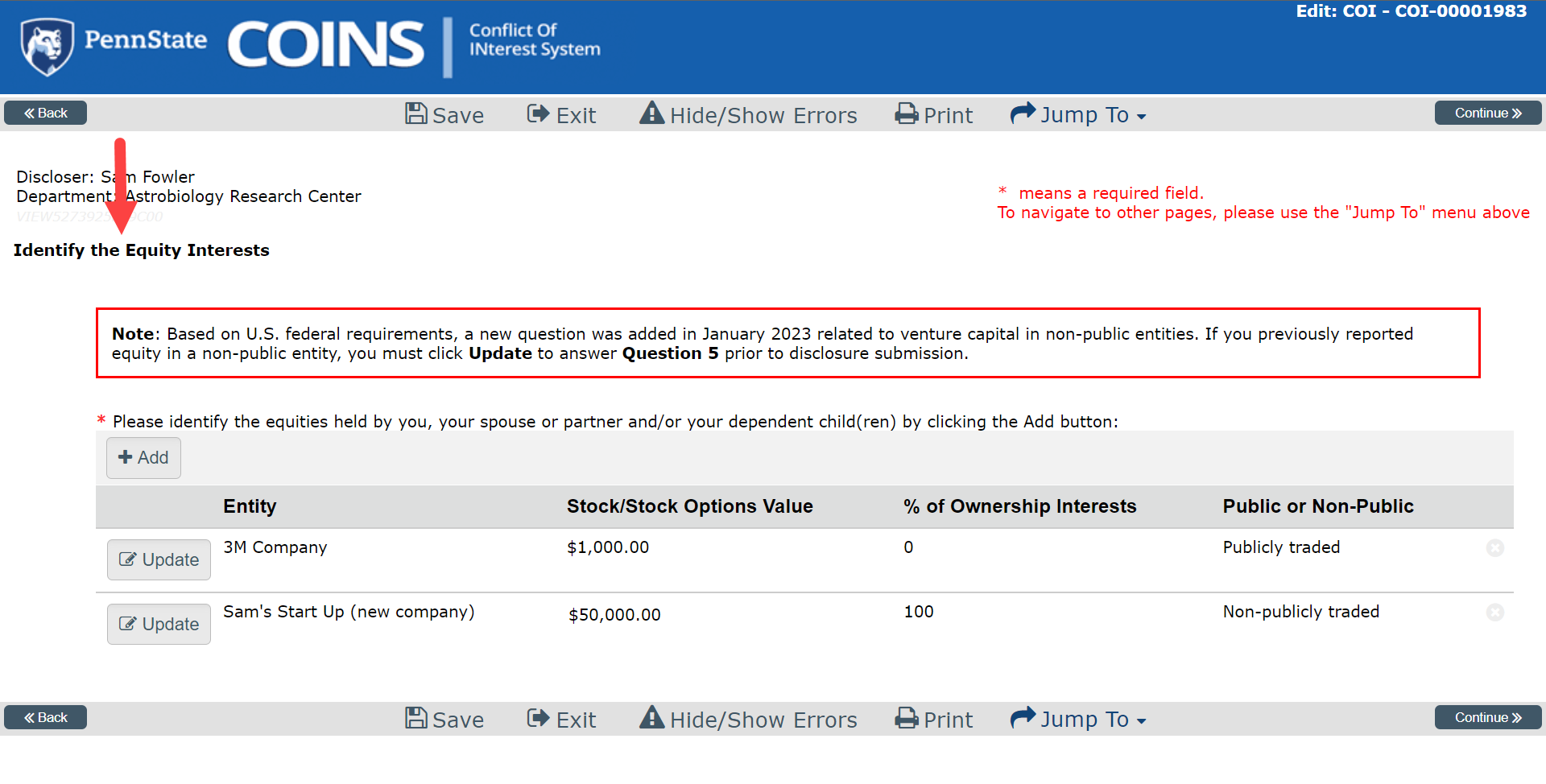
- Click the Update button next to a non-public entity. NOTE: Venture and other capital financing information is not required for publicly traded entities.
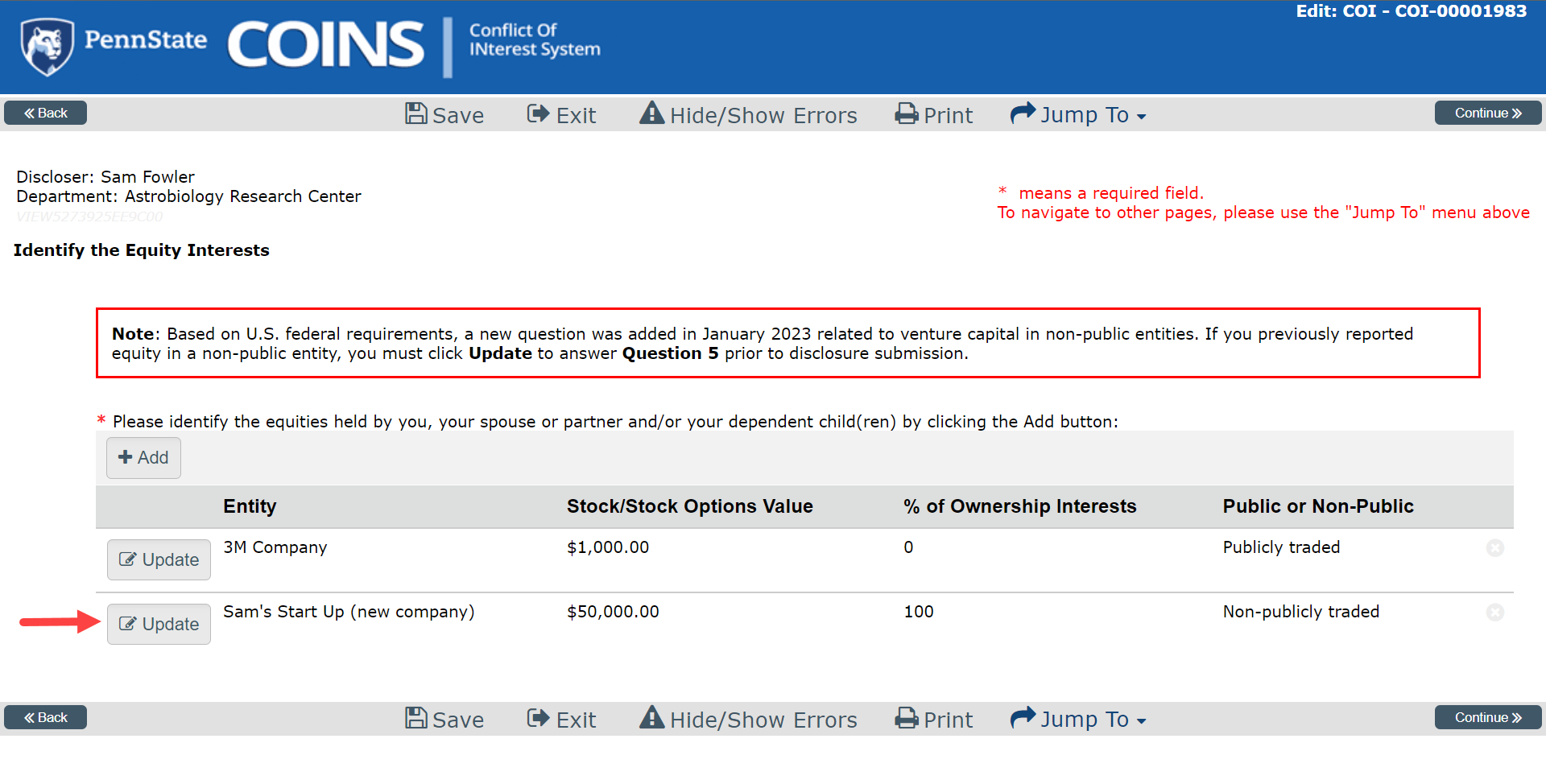
- The Edit COI – SFBI Equity Data Entry pop-up window is now displayed. Scroll down and answer question #5 by listing the names of all other investors in the company, including any individuals, venture capital firms, or other entities who have either invested or committed to an investment.
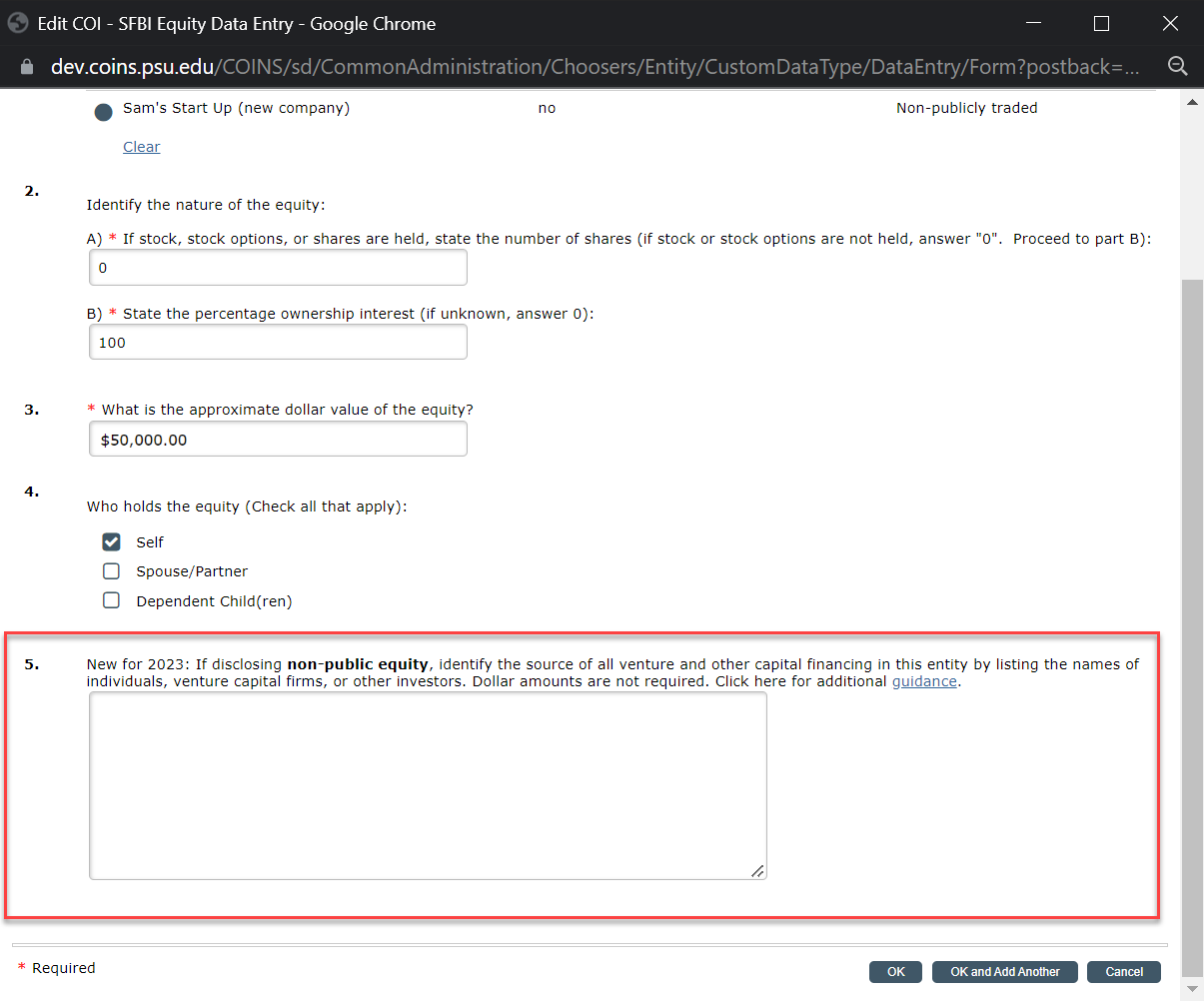
- Click OK in the lower right.
- Repeat steps 6 – 8 for any additional non-public entities.
- When finished, click the Continue button in the upper / lower right to navigate through the disclosure, updating each page as necessary.
- On the Final Page of the disclosure, click Save & Exit to return to the Home page.
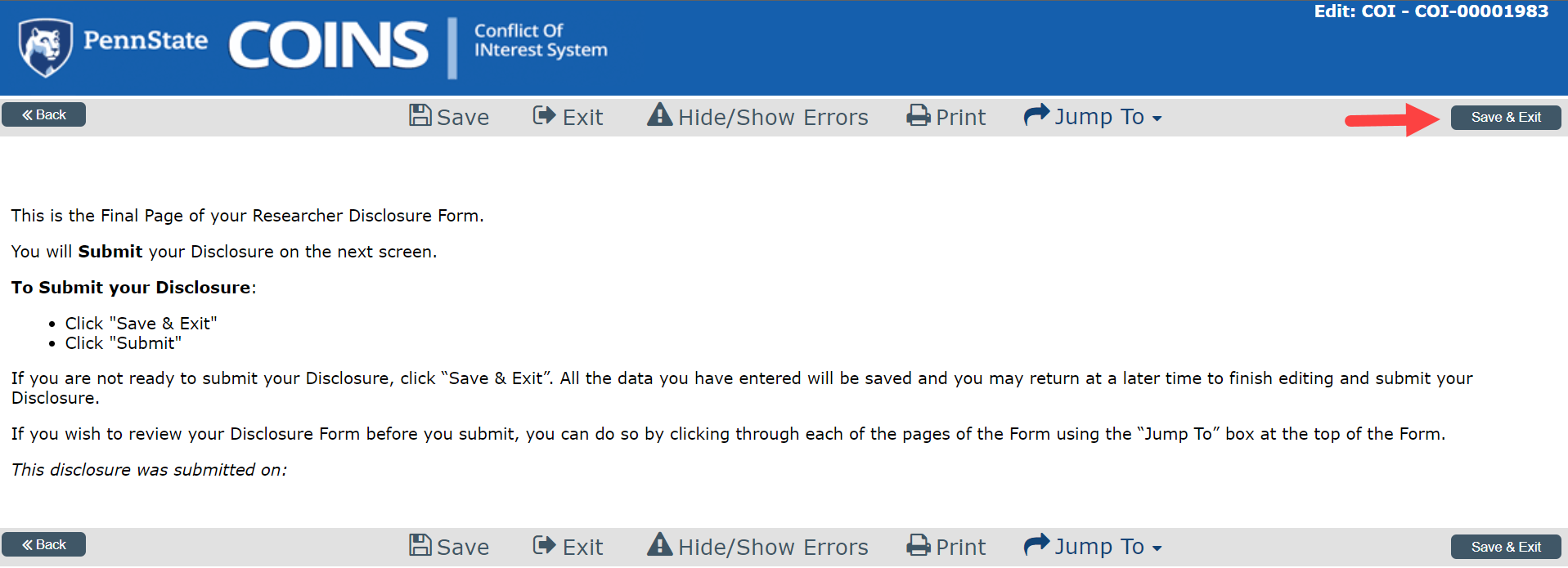
- When you are ready to submit your disclosure, on the Home page, click Submit on the applicable disclosure(s).