Penn State Research Database - Faculty Profile Support
Penn State College of Medicine (Hershey) users:
All changes to your profile are managed by administrators. Please use this form to request ANY changes: https://research.med.psu.edu/pure/contact/
All other Penn State locations:
Am I required to update my profile?
No. Your title and department(s), fingerprints, network information, citations, related profiles and most research publications are all automatically compiled from a combination of sources including Scopus and Penn State HR. In addition to the automatic extraction of that data, you may choose to enhance your profile with additional information. Researchers are able to edit or add information into the the fields listed in the menu below.
Changes to fields or data NOT listed below must be changed by the database administrators. Please use this form to request changes for items including, but not limited to: changing departments, academic title changes, adding unit or department affiliations, etc: https://www.research.psu.edu/node/2924
Future Improvements:
Penn State will link your ORCID ID as faculty complete the linking process. If you need to link your ORCID ID to your WebAccess login, click here.
In the future, Penn State will implement a process to automatically include academic activities, such as conference presentations or awards. These activities will be fed from Activity Insight, and you will be asked for your permission to include thses activities in your profile.
Log in to make changes:
Reminder: Penn State Hershey and College of Medicine, please use the form here to make any changes to your profile.
At the bottom of any page in the research database, you will see a "Log in to Pure" link.
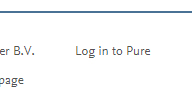
Many additions or edits and additions can be made using the menu on the left-hand side. Other edits can be made by clicking the "Edit Profile" button shown under your name and title:
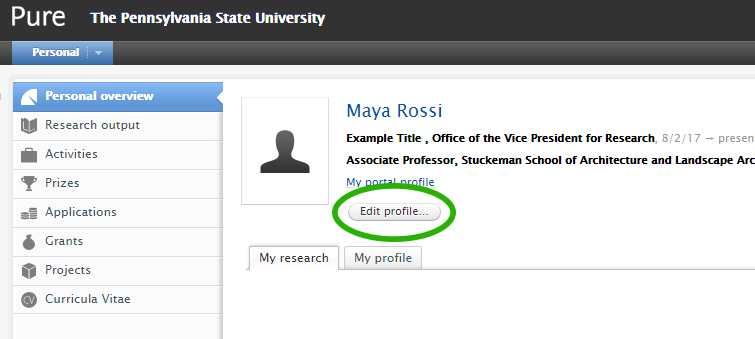
How to make changes to your profile:
Add or edit your photo
In the edit profile section (location shown here), click "Add file..." under Profile Photo. Please only use a medium- to high-resolution headshot.
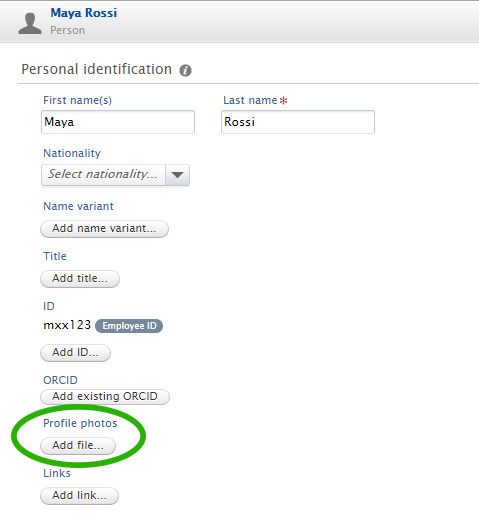
Hit the green Save button in the edit profile window when your changes are complete.
Personal profile paragraph and research interests
You can add text and additional information into your public profile.
In the edit profile section (location shown here), click the add button under the "Curriculum and research description" section. Choose the type of information you would like to add and enter it into the text box. Please note it may take 30 minutes and up to 24 hours for changes to populate your public profile.
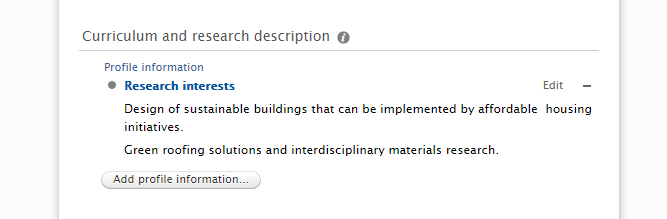
Hit the green Save button in the edit profile window when your changes are complete.
Add an alternate name or nickname
In the edit profile section (location shown here), click "Add name variant..." and use the dropdown to select the type of variant (such as a known-as or former/maiden name). To learn more about how Pure uses these names in your research output profile, please read the documentation here.
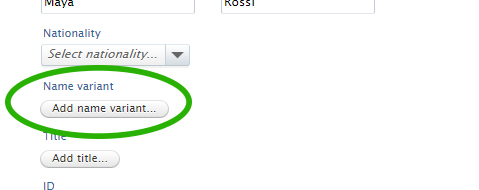
Hit the green Save button in the edit profile window when your changes are complete.
Links to personal websites
There are two ways to add Websites to your profile.
1. The "Add Lnks..." button in the edit profile section location shown here) allows you to add sites that will be linked under your profile photo. The title of the link shows up as a tooltip when the user hovers their mouse over the globe icon.
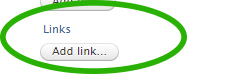
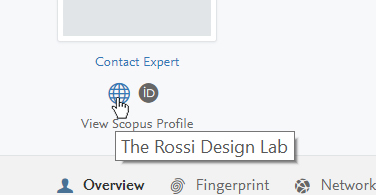
2. If you would like to add the Website as text, you may choose to add it in your Research Interests section, described in the section above.
Hit the green Save button in the edit profile window when your changes are complete.
Additional titles, positions and qualifications
There are various ways to add this information to your title.
1. The "Add Title..." button in the edit profile section(location shown here) allows you to add Ph.D., Sc.D., M.D., etc after your name.
Be sure if adding a degree or other post-nominal title that you select the correct title type so that it formats correctly online.**
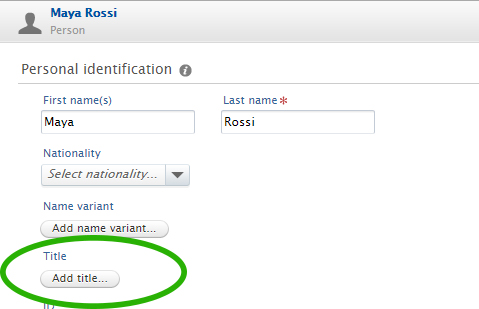
2. You can also add qualifications, licenses, directorial or external editorial positions. Example: In the edit profile section, scroll down to find the "Add External Position..." button. Begin typing to find the organization, or if it is not found, you may select "Create New." The external positions and additional qualifications show below your profile in hte public portal.
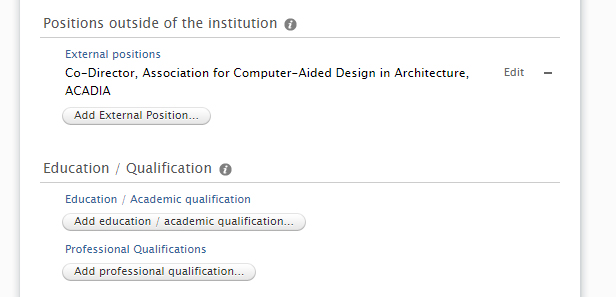
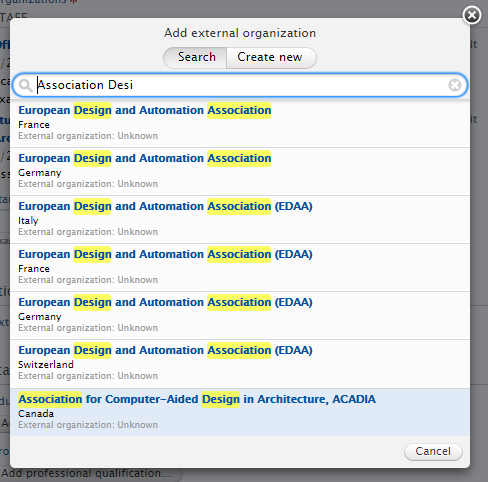
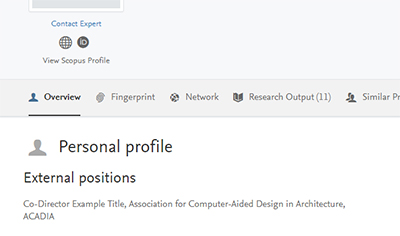
**
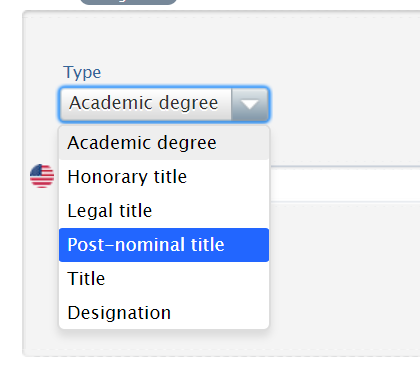
To change your department in Penn State, to add another Penn State department, or to be associated with a research institute or center, please submit a request here: [link coming soon]
Hit the green Save button in the edit profile window when your changes are complete.
To request a change of departments or changes to your primary title or affiliation, please submit a request here: https://www.research.psu.edu/node/2924
Add your ORCID, Scopus ID, Mendeley Profile ID
In the edit profile section (location shown here), click the "Add ID" button.
Hit the green Save button in the edit profile window when your changes are complete.
Adjust your Fingerprint
Each profile in the database automatically includes a "Fingerprint," a set of weighted terms that is based on a text analysis of publications in Pure, as well as other information added into your profile. You can remove Fingerprint terms that are no longer relevant, but you cannot add Fingerprints. Additional information you put into your profile is indexed, weighted and added in to the Fingerprint algorithm.
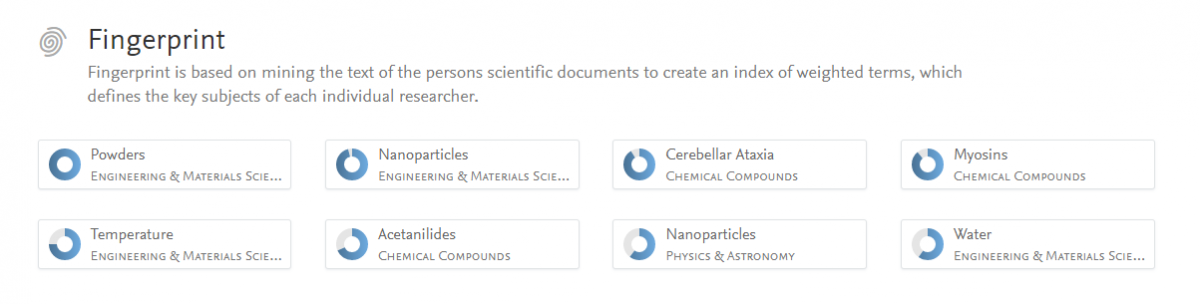
To remove Fingerprints, visit the edit profile section(location shown here) , and then select "Fingerprints" in the menu on the left. By hovering over a Fingerprint with your mouse, or by using the Tab key to navigate to the chosen Fingerprint, you will see a red X appear on the tag allowing you to remove it.
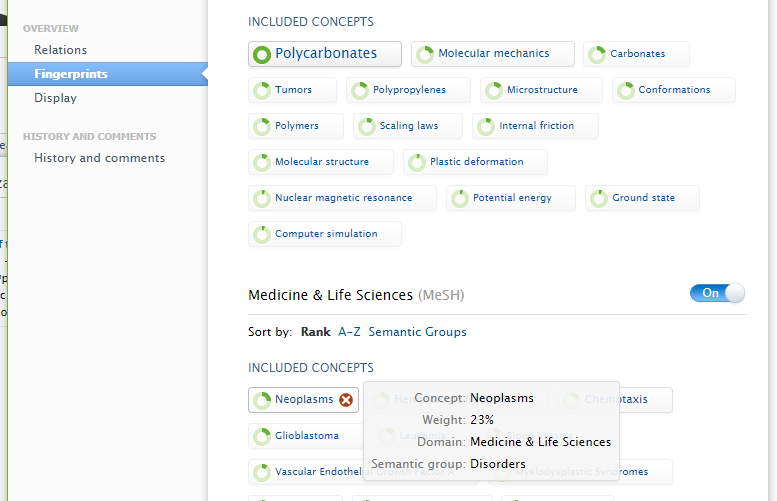
Hit the green Save button in the edit profile window when your changes are complete.
How are Fingerprints determined?
The tags are determined by Elsevier’s Fingerprint Engine. Learn more about fingerprints and keyword tags here.
Add keywords to your profile
Profiles also include a section where researchers can add keywords, similar to free tagging. These keywords are searchable.
To add keywords, visit the edit profile section (location shown here) , and then scroll to the Keywords section. Hit Save after adding the keywords.
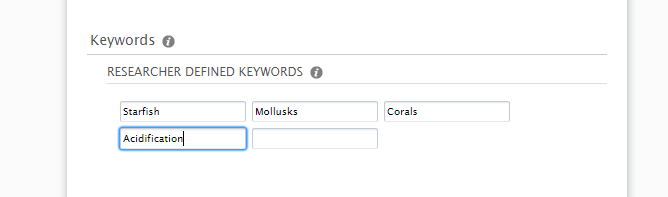
Example of locations of keyword tags vs. Fingerprints:
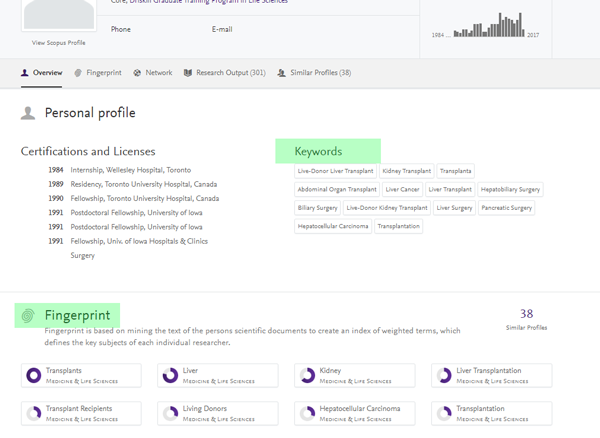
Hit the green Save button in the edit profile window when your changes are complete.
Additional training resources
Elsevier offers other support and training materials that advanced users may find useful.
The Pure support website for users: https://pennstate.pure.elsevier.com/admin/services/help/html/PersonalUse...
General information on Pure: https://www.elsevier.com/solutions/pure
BrightTalk Webinars
Elsevier has a channel on BrightTalk that offers video webinars and tutorials: https://www.brighttalk.com/channel/13819/elseviers-research-intelligence
Some key webinars aimed at users include: Using the Pure Portal to Showcase and Discover Faculty Expertise
