Withdraw a Submission
Withdrawing a submission puts it back in a pre-submission state and does not delete any of the submission content. Submissions may be withdrawn when submitted prematurely to the IRB or if there is a significant delay (over 30 days) in responding to requests for clarifications from the IRB. When the “Withdraw” action is selected, it will discontinue the IRB’s review of the submission. The “Withdraw” action allows the submission to return back to a state of Pre-Submission, which provides the ability for the PI or PI Proxy to edit the submission and resubmit at a later time.
How to Withdraw a Submission
To withdraw a submission, navigate to the IRB page by selecting the “IRB tab” at the top left corner of the screen. Next, select the “In-Review tab” to display submissions. Then, select the submission that will be withdrawn.


After locating the appropriate submission, it only takes three steps to withdraw the submission.
1.Click on “Withdraw” in the “Next Steps” menu found in the Submission Workspace.
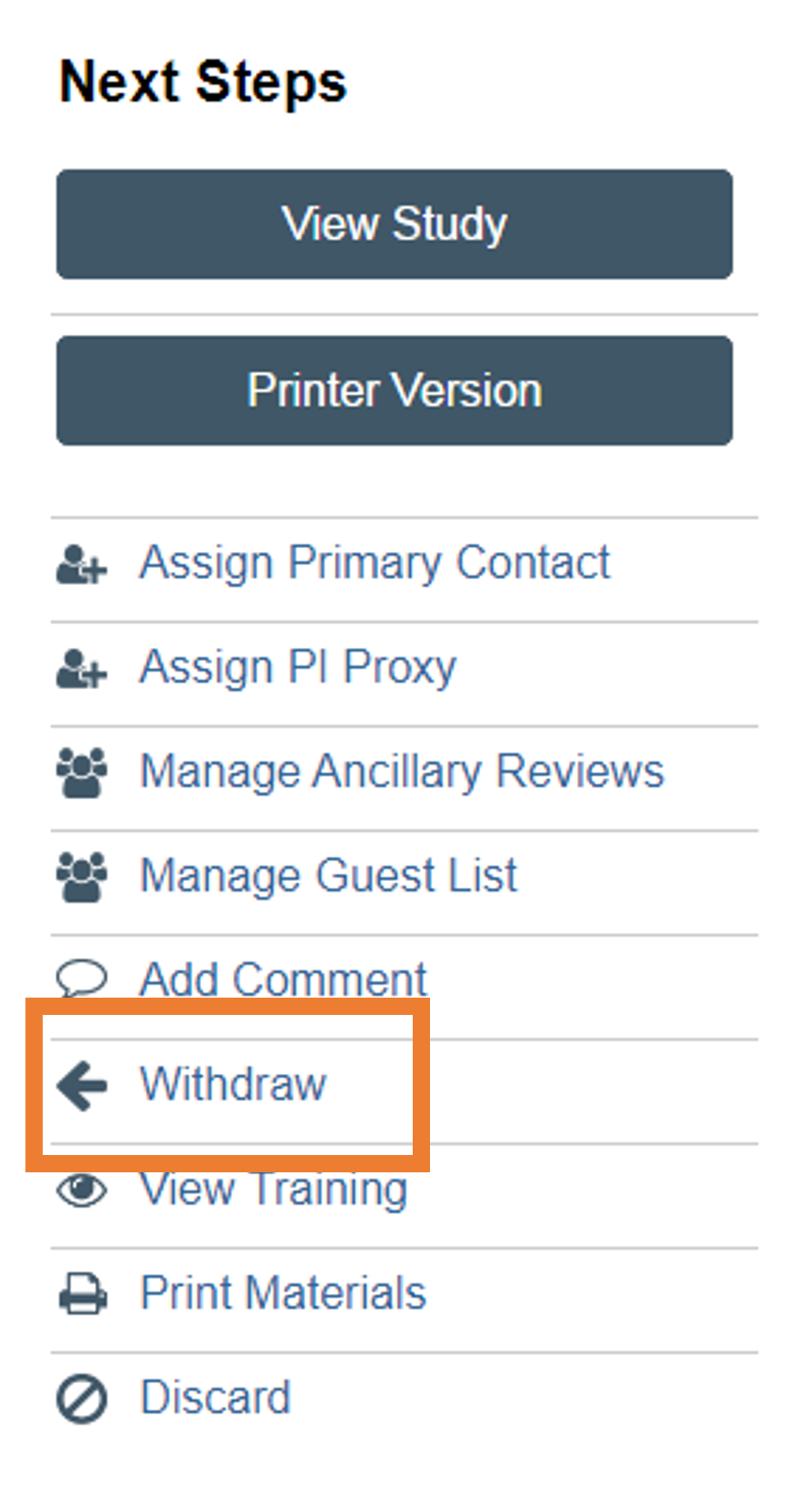
2.Insert a comment explaining why the submission will be withdrawn.
3. Select "OK."
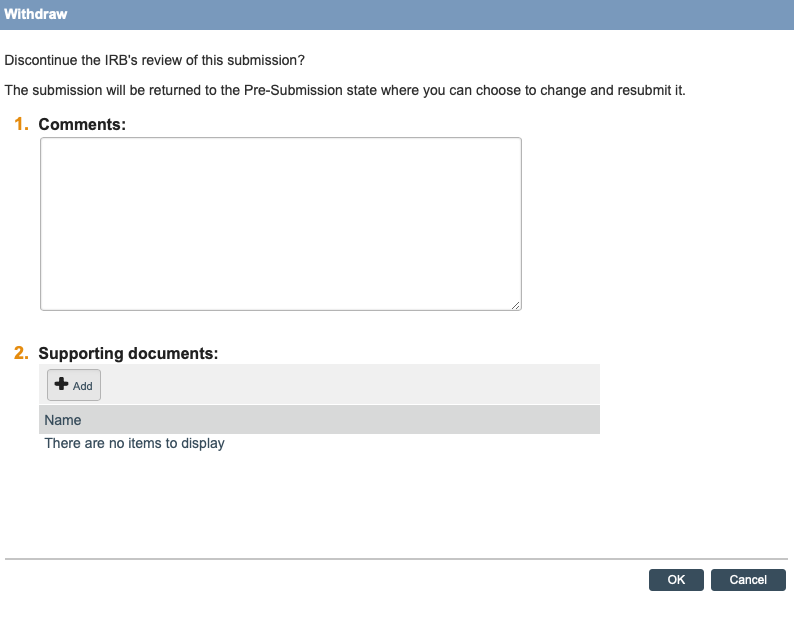
The submission will return to “Pre-submission” for editing.

