Complete a Disclosure in COINS
Researchers and University Officials can use the following step-by-step guide to submit a disclosure within the COINS system.
Step 1: Create Your Disclosure
- Log into COINS (https://coins.psu.edu)
- On My Home page, depending on your profile, you may have more than one applicable disclosure (Researcher Disclosure and/or University Official Disclosure).
- Click CREATE on the applicable disclosure(s).
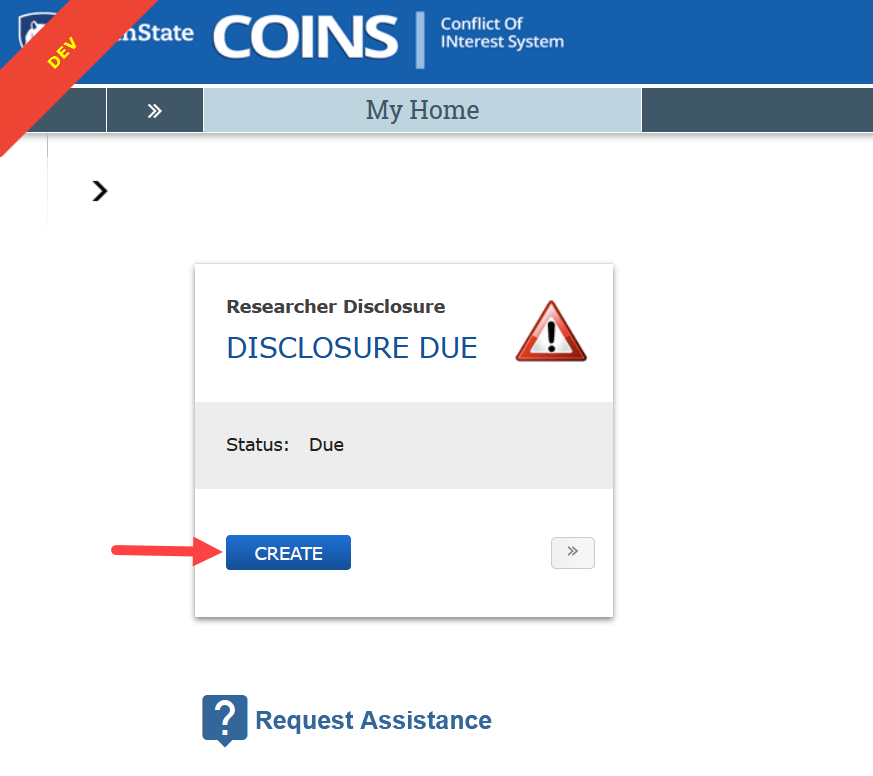
- Make all necessary edits within the disclosure, clicking Continue on the right to the pages of the disclosure. NOTE: An additional way to navigate the pages in the disclosure is to use the Jump To menu. When using the Jump To menu, be sure to click Save (found in the blue bar) and then Exit on each page of the disclosure where you have made an edit.
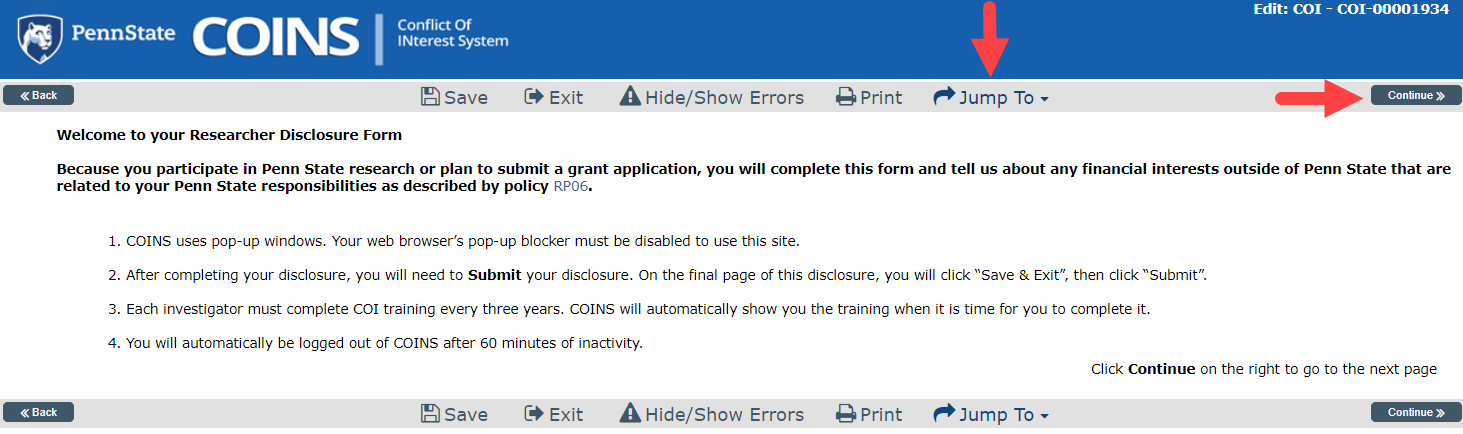
- On the Final Page of the disclosure, click Save & Exit to save your disclosure. NOTE: Clicking Save & Exit does NOT submit your disclosure. The Submit button is located on the Home page.
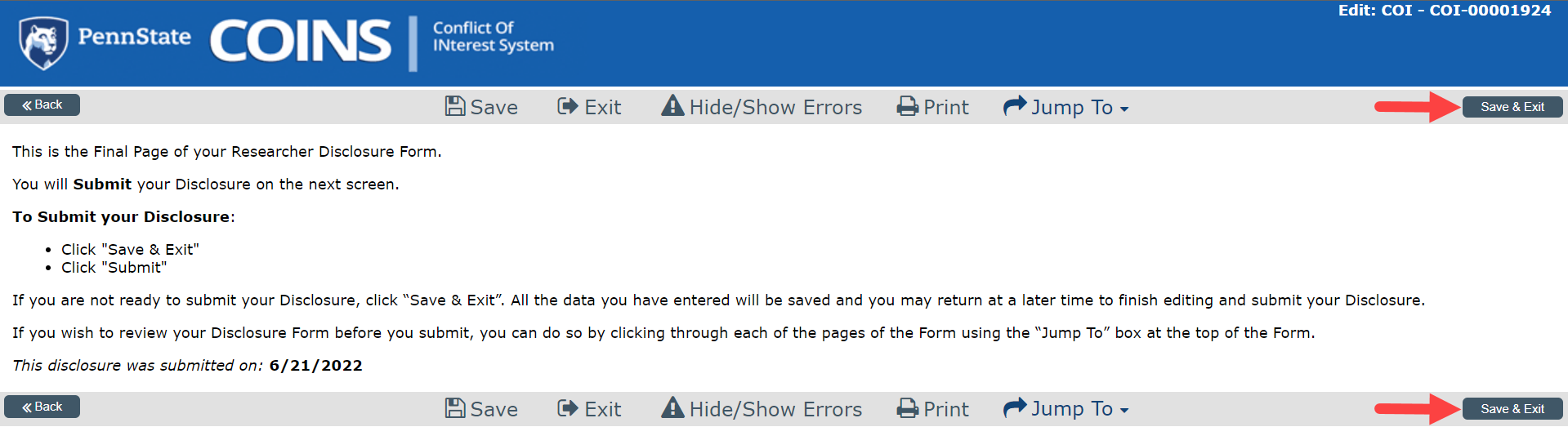
Step 2: Submit Your Disclosure
- Log into COINS (https://coins.psu.edu)
- On My Home page, depending on your profile, you may have more than one applicable disclosure (Researcher Disclosure and/or University Official Disclosure).
- When you are ready to submit your disclosure, click Submit on the Researcher and / or University Official disclosure(s).
Researcher Disclosures
- After clicking Submit, review the information provided on the next page.
- Check all the checkboxes and click OK.
- You will receive an email confirmation from COINS to verify your form was successfully submitted.

Univeristy Official Disclosures
- After clicking Submit, click OK on the next page.
- You will receive an email confirmation from COINS to verify your form was successfully submitted.
