Log in to Penn State Systems: Penn State Health and College of Medicine Users
These instructions will assist Penn State Health and Penn State College of Medicine users with logging in to Penn State Research Compliance Systems, such as COINS, CATS IRB, CATS Safety, and CATS IACUC.
You must use your Penn State e-mail (e.g., abc123@psu.edu) and password to log in to any of the Penn State Research Compliance Systems, such as COINS. Using your Penn State Health credentials (e.g., ellyemployee@pennstatehealth.psu.edu & password) will result in an error message that your user account does not exist. Follow the instructions below to locate your Penn State e-mail address (Step 1) and then proceed to Step 2: Log in.
Step 1: Locate Your Penn State E-mail Address
- Navigate to the Penn State directory at https://directory.psu.edu/ .
- Type your proper first and last name (do not use nicknames) in the Search field and click the Search icon.
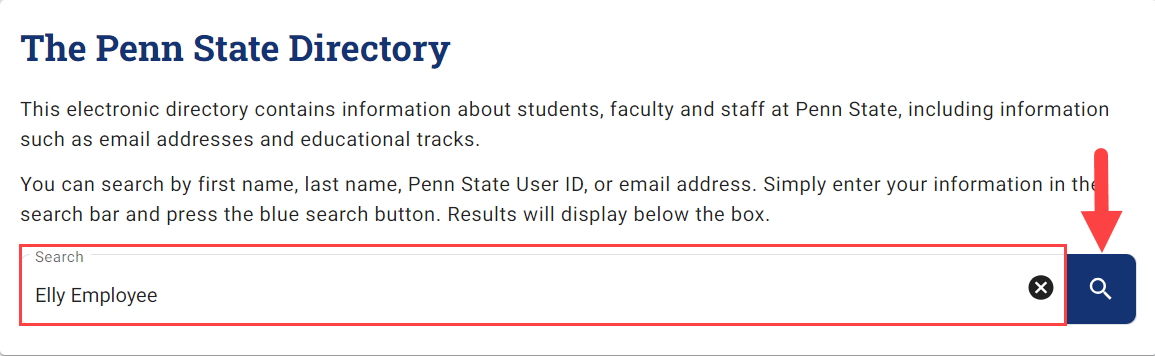
- Click your name in the list of search results.
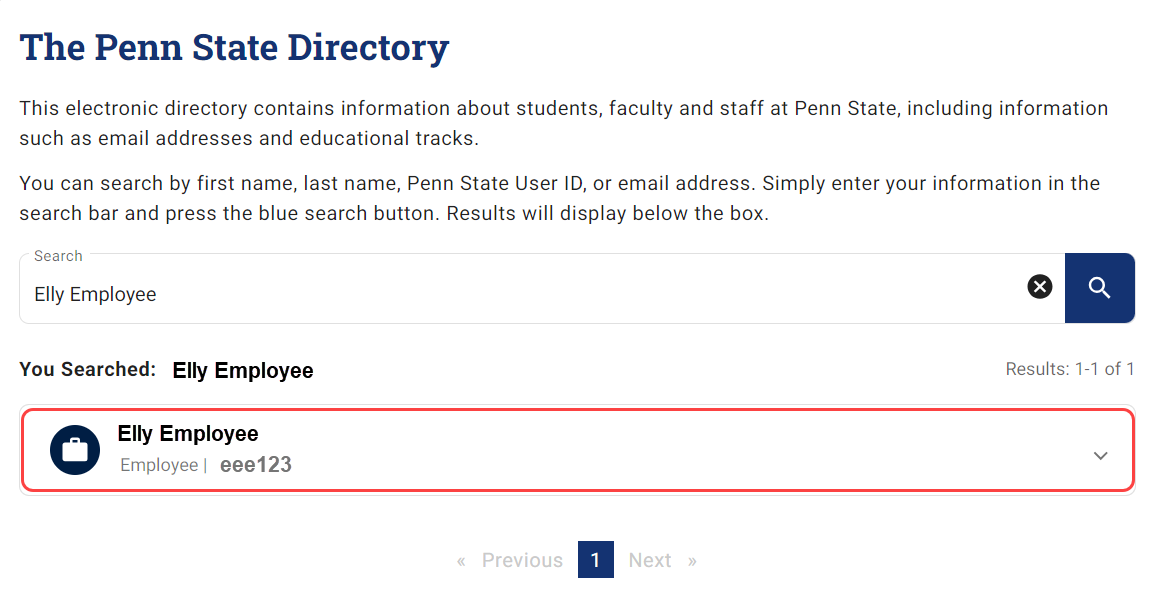
- Your Penn State e-mail address appears in the E-mail field.

IMPORTANT: Please ensure you know the password associated with your Penn State e-mail address before proceeding with Step 2. If you do not remember your password, navigate to https://accounts.psu.edu/password/forgot.
Step 2: Log in to COINS, CATS IRB, CATS Safety, or CATS IACUC
Attempting to log in to a Penn State research compliance system using a browser where you are already logged in to a Penn State Health website or system will result in an error message that your user account does not exist. Use the instructions below to open an incognito window in your current browser.
IMPORTANT: If you do not know your Penn State E-mail address, follow the instructions Step 1: Locate Your Penn State E-Mail Address above before proceeding.
- To get started, open an incognito window in any browser:
- Chrome: select the Menu (three vertical dots) in the upper right corner and select New Incognito Window. Then move on to Step 2 below.
- Microsoft Edge: select the More Actions menu (three dots) in the upper right and choose New InPrivate Window. Then move on to Step 2 below.
- Firefox: select the Menu (three vertical lines) in the upper right corner and select New Private Window. Then move on to Step 2 below.
- Copy and paste the desired url from the list below in the browser’s address bar.
https://coins.psu.eduhttps://iacuc.psu.edu/https://irb.psu.edu/https://researchsafety.psu.edu/
- When prompted, enter your Penn State e-mail address and password (e.g., abc123@psu.edu. DO NOT use your Penn State Health e-mail address, e.g., ellyemployee@pennstatehealth.psu.edu).
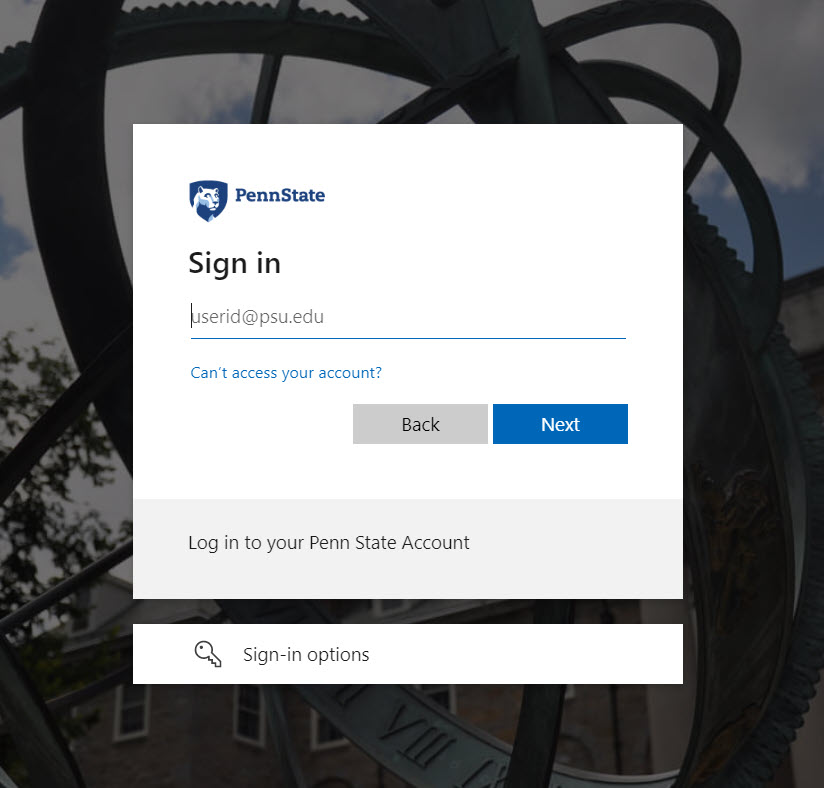
- You should now be successfully logged in.
Help and Assistance
Contact the appropriate office below for assistance:
- For assistance with COINS: coinsadmin@psu.edu
- For assistance with CATS IACUC: ORP-IACUC@psu.edu
- For assistance with CATS IRB: irb-orp@psu.edu
- For assistance with CATS Safety: ORP-Biosafety@psu.edu
